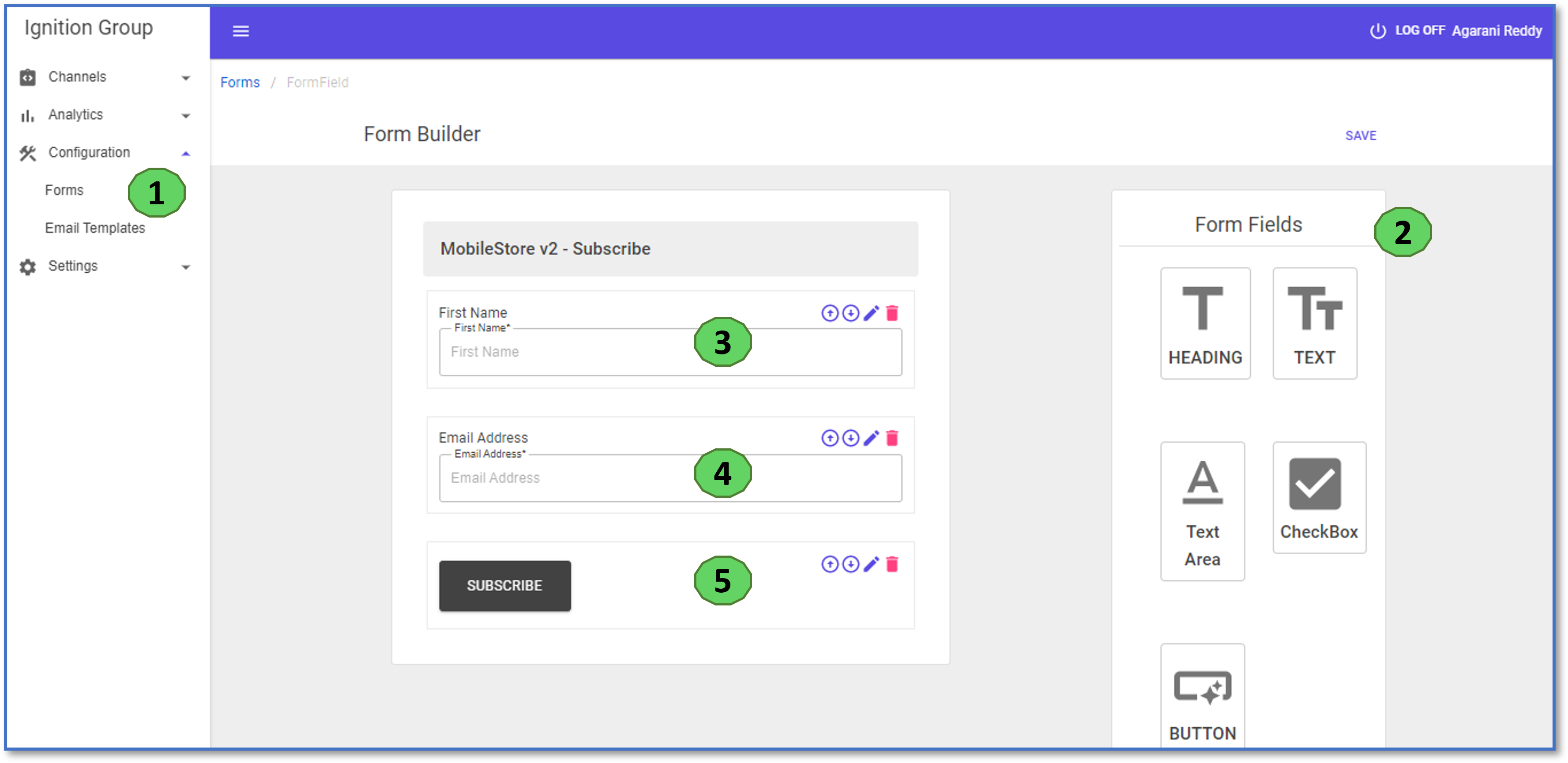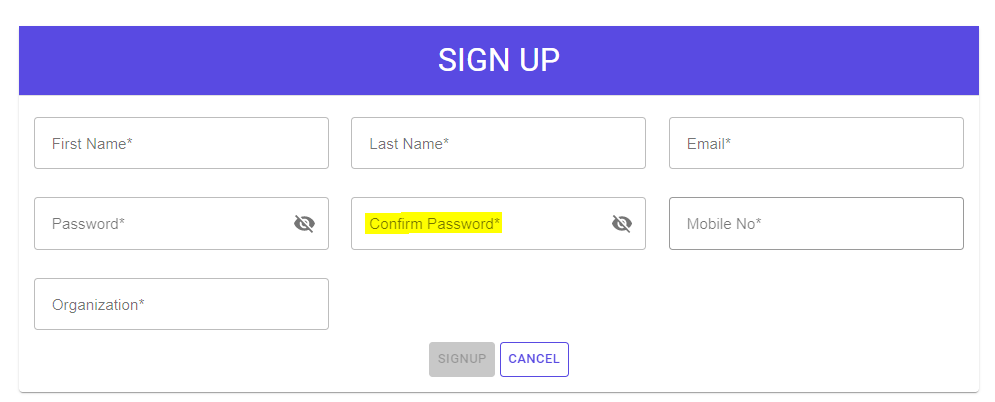Marketic engAIge October Release
Description of the new features
MobileStore2 Integration with engAIge
The mobilestore2 website was integrated into the website and external sources on engAIge. Events and actions were created to display forms on the website, collect lead data, and send emails
The following was derived from engAIge:
Subscriber form creation
1.The marketing department clicked on forms, then added a form and named it
2.They added the buttons and styling to the form using the Form fields
3.When they clicked on the edit icon for the First Name field, they were able to set validations for the field
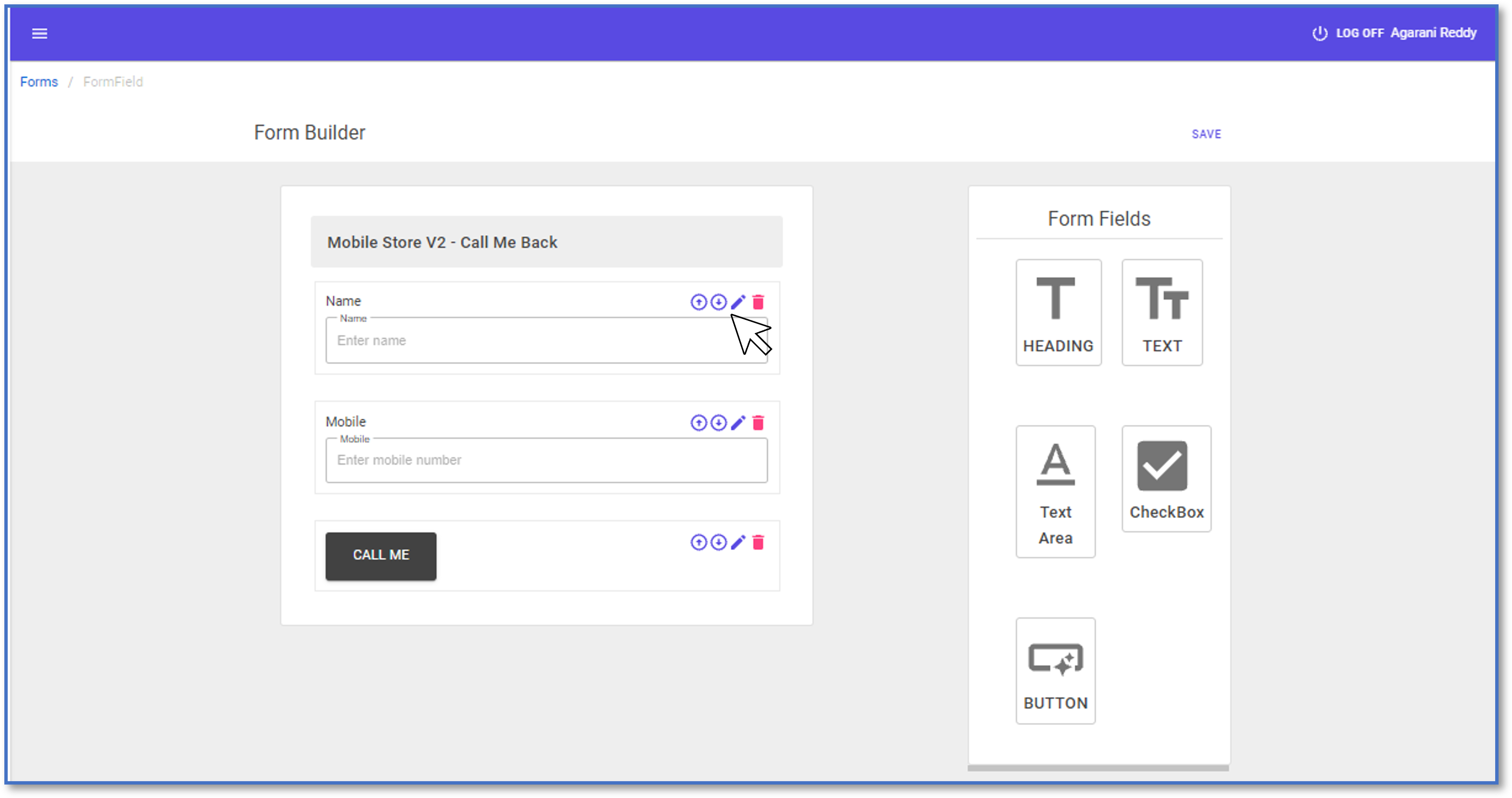
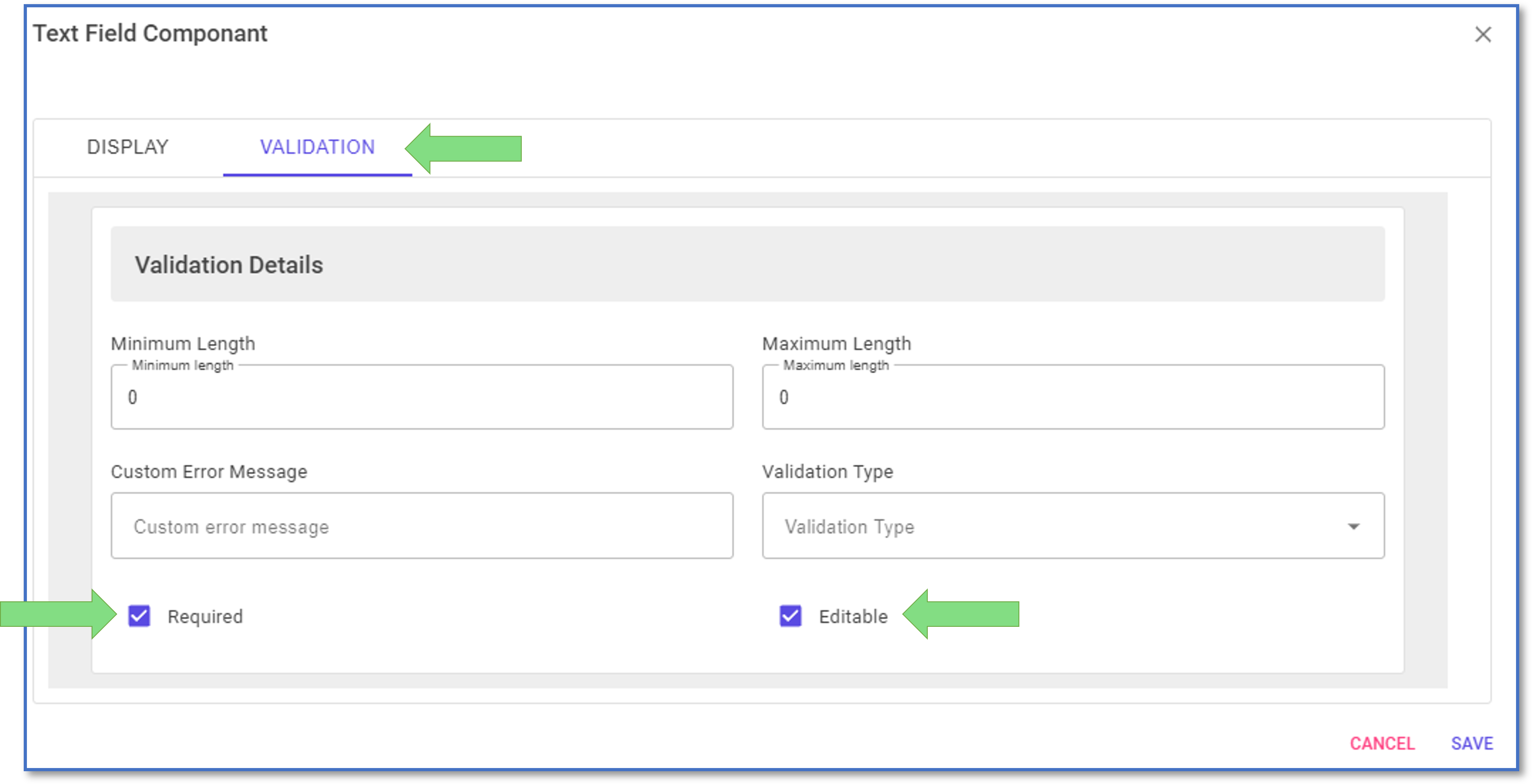
4.When they clicked on the edit icon for the Email Address field, they were able to set validations for the field
5.When they clicked on the edit icon for the subscriber button, they were able to set validations for the field
Based on the above settings, this is what appeared on the site
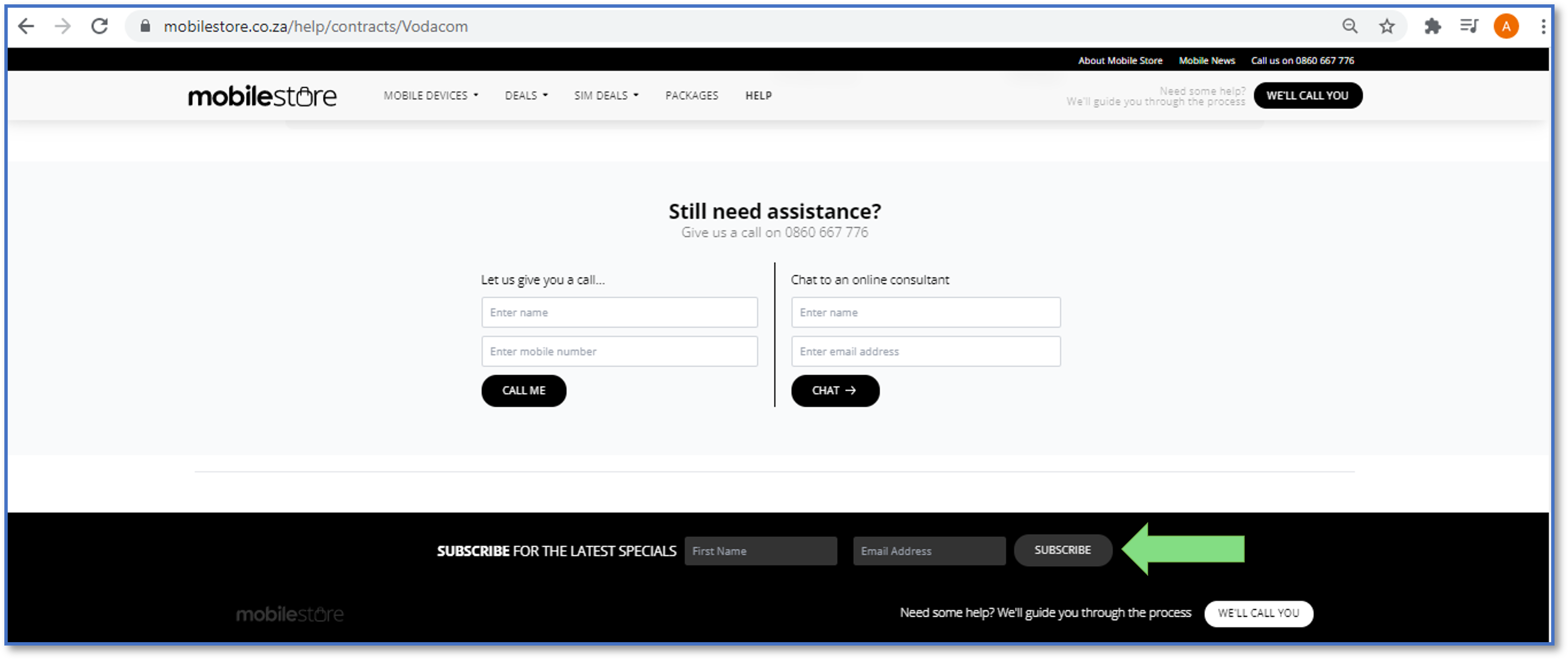
The above was also completed for the call me back function on the site
Email template design
The email template design can be customized to include any styling or buttons you need. This email is intended to be sent out to subscribers of the mobilestore website for the latest deals.
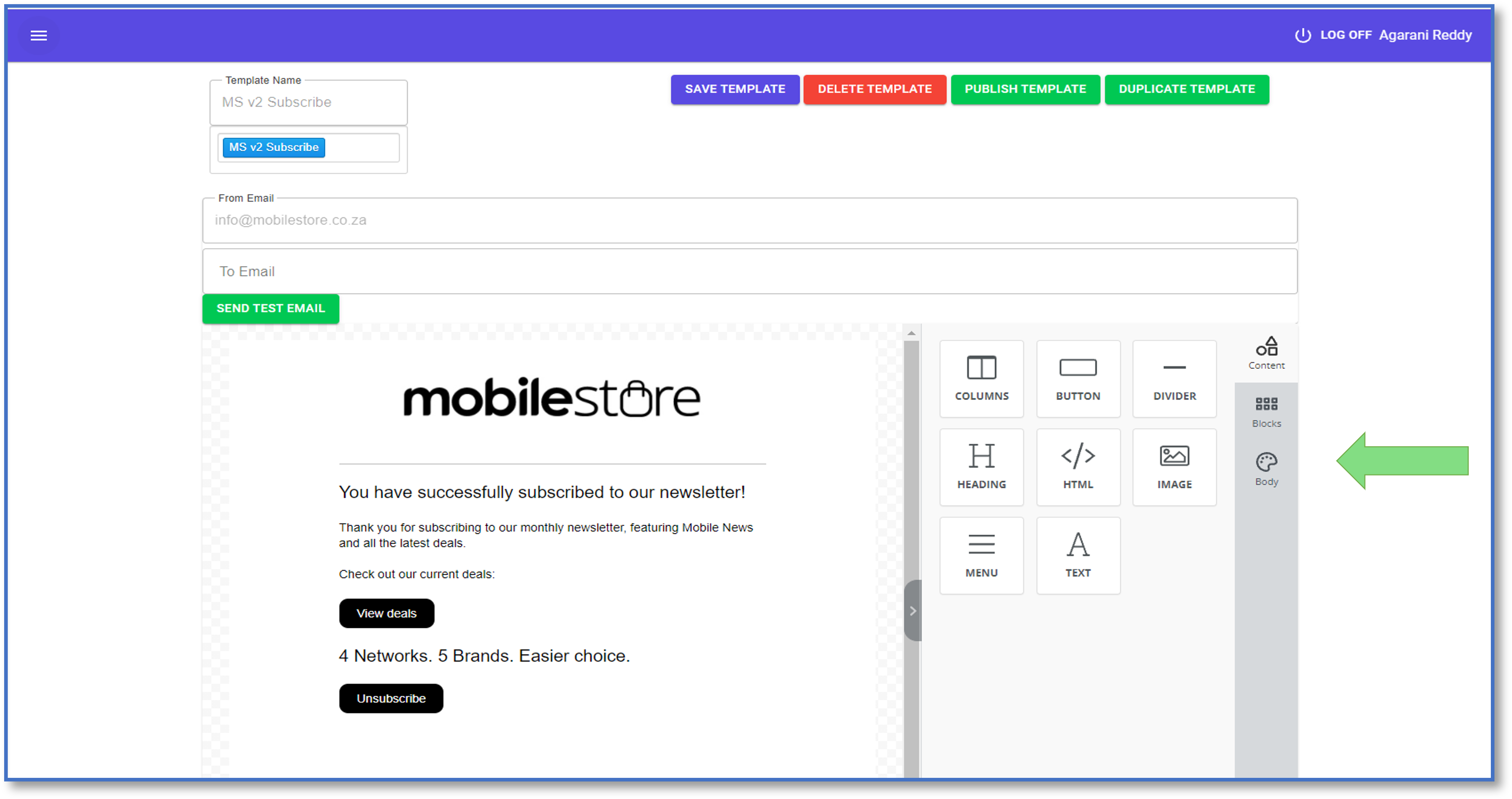
Below is the email sent based on the design above and adding a type action on engAIge to send it. Below is the email the customer received.
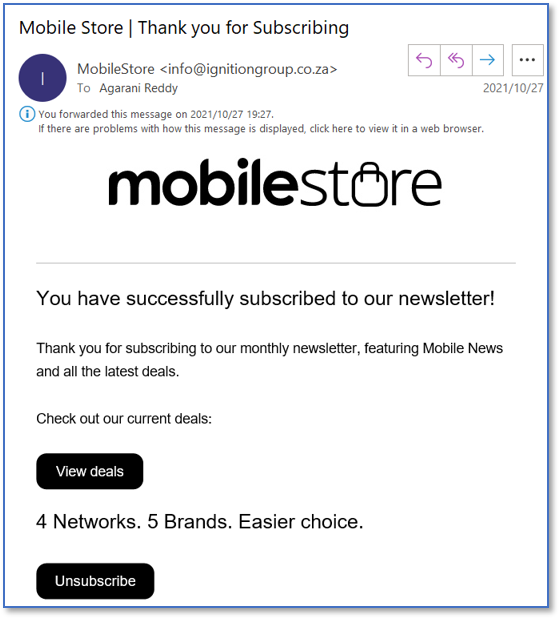
Adding of the Cookie Policy
Added a engAIge action that renders the Cookie Pop Up window when the page loads
Order with us lead generation
Leads were imported and saved to the Leads database from the Order with us Page on the website by setting up mobilestore as an external source and executing a workflow to import and save the data.
LoanGuru Sales Capture Application
On the Loanguru Sales Agent Capture URL, we have triggered the SMS from engAIge where the customer will receive the unique shortened URL.
The following steps outline how the Sales Agent will trigger of the SMS to the customer with the shortened URL:
Step 1: Sales Agent to complete
- Sales agents on VC BB campaign will offer sale and non-sales customers a loan for Finchoice on the below site
[link] http://loangurusalescaptureea.azurewebsites.net/
If you are not in the office, please log into VPN to access the site
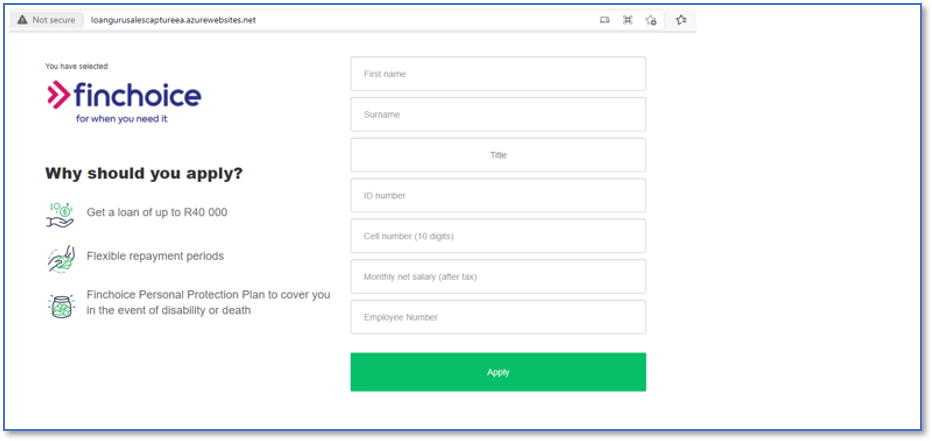
- Depends on what the customer qualifies for the agent will proceed to ask the customer which offer he would be interested in ; agent will click apply now on behalf of the customer:
If there are no options presented below from Finchoice this means the customer does not qualify for a loan
- We added the LoanGuru Sales Agent Capture URL as an External Source on engAIge
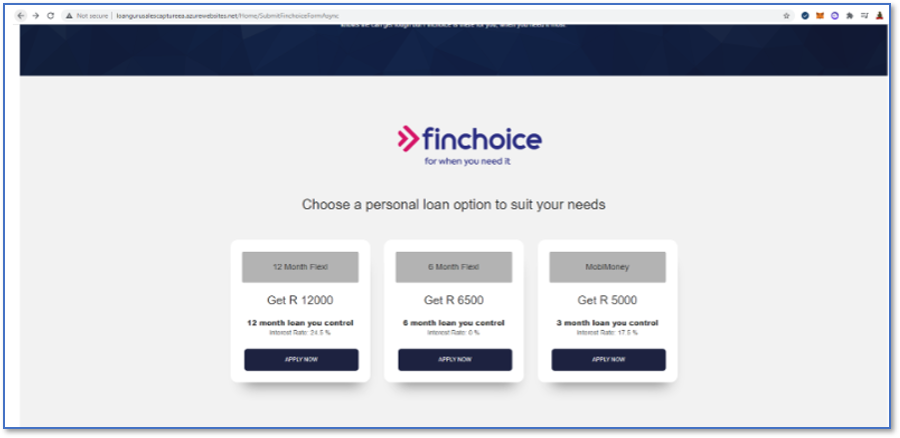
Step 2: Customer to Complete
- If the Sales Agent clicks Apply Now on the above screen, engAIge will send an SMS with a shortened URL to the customer
The customer will not receive the SMS if the Sales Agent didn’t click on the Apply Now button
- The type of action we used on engAIge was - Send SMS
- The customer will click the end of the URL on the SMS
- The type of action we used on engAIge was - Shorten URL
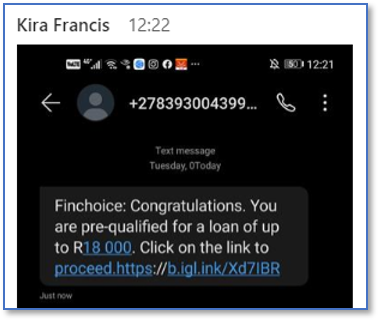
-
The customer will be re-directed to a unique landing page with the following information to complete the loan application:
- Name and Surname of the customer - based on what the Sales Agent entered on the application, e.g. Kira Francis
- The amount the Sales Agent has selected from the previous screen, for example, R6000
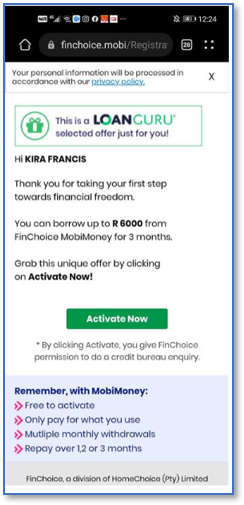
The customer will click Activate Now if they are ready to proceed.
By utilizing the shortened URL feature, the business can implement the Sales Agent Loanguru Application across all sales and non-sales campaigns
In the new feature we have added a new type of action for MVNX to choose and add to a Event called - Generic API, below will appear the screen that would need to completed:
-
Add the Name of the Action
-
Select Type of Action – GenericAPI
-
Input your endpoint URL - The URL of the endpoint should be entered in the following format: String, open and close single quotes
-
Request Type :
a. GET
b. POST
c. DELETE
d. PUT
-
The Payload field will only appear when you select POST / PUT above, when you enter the payload its needs to be in String open and close single quote in Jason Format
-
Query Parameter Variables and Header Variables - Click Add Variable
a. Add Variable Value
b. Add Variable Name - enter in the following format: String, open and close single quote
The End click Save and the action you created will appear under the list of actions
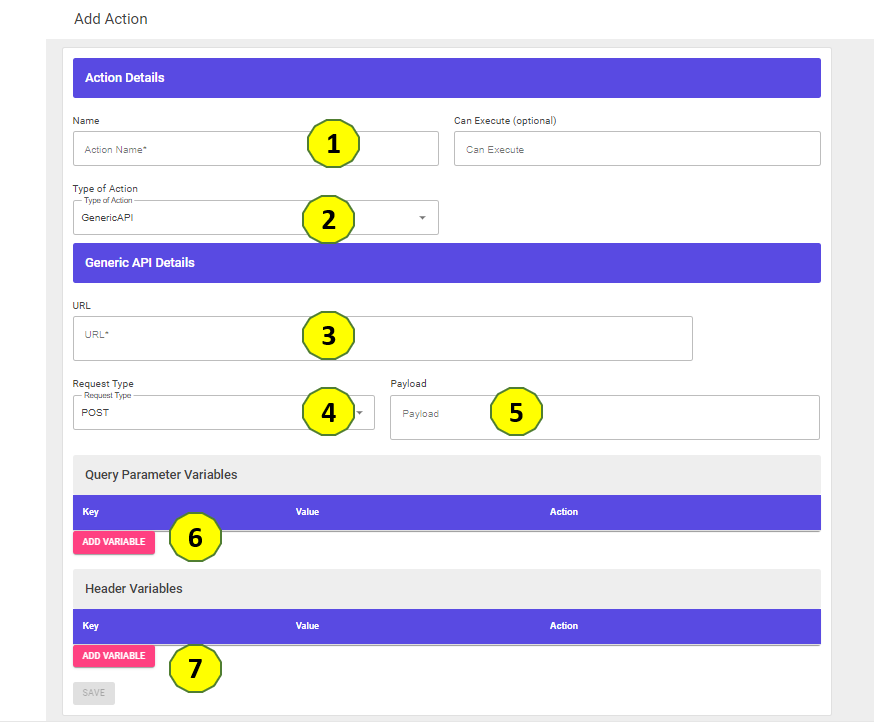
Removed the confirm password from the Sign Up screen because you can see what you are entering when you click on the eye symbol when typing in your password.
The page referrer is included in the flood lights action so Marketing can create their dashboards.
The Page Referrer is the webpage that a person was on right before they landed on for e.g. the Homelink’d page, and contains valuable information that we use to link external data to Google analytics data.